Quickstart Tutorial
Simple tutorial on how to use the theme
Install all dependencies
This tutorial works with following versions of the plugins:
- wp-graphql 0.9.1
- wp-gatsby 0.4.1
- wp-graphql-gutenberg 0.3.4
- gatsby-source-wordpress-experimental 0.7.13
Create a site
This tutorial follows up the the official create a site from strach tutorial from
gatsby-source-wordpress-experimental.
Follow the offical site from stratch tutorial. When your site is up and running go to the next section.
Add testing content
Add new blocks to the default Hello World post. In this example, we added Quote and Columns blocks with some random content.
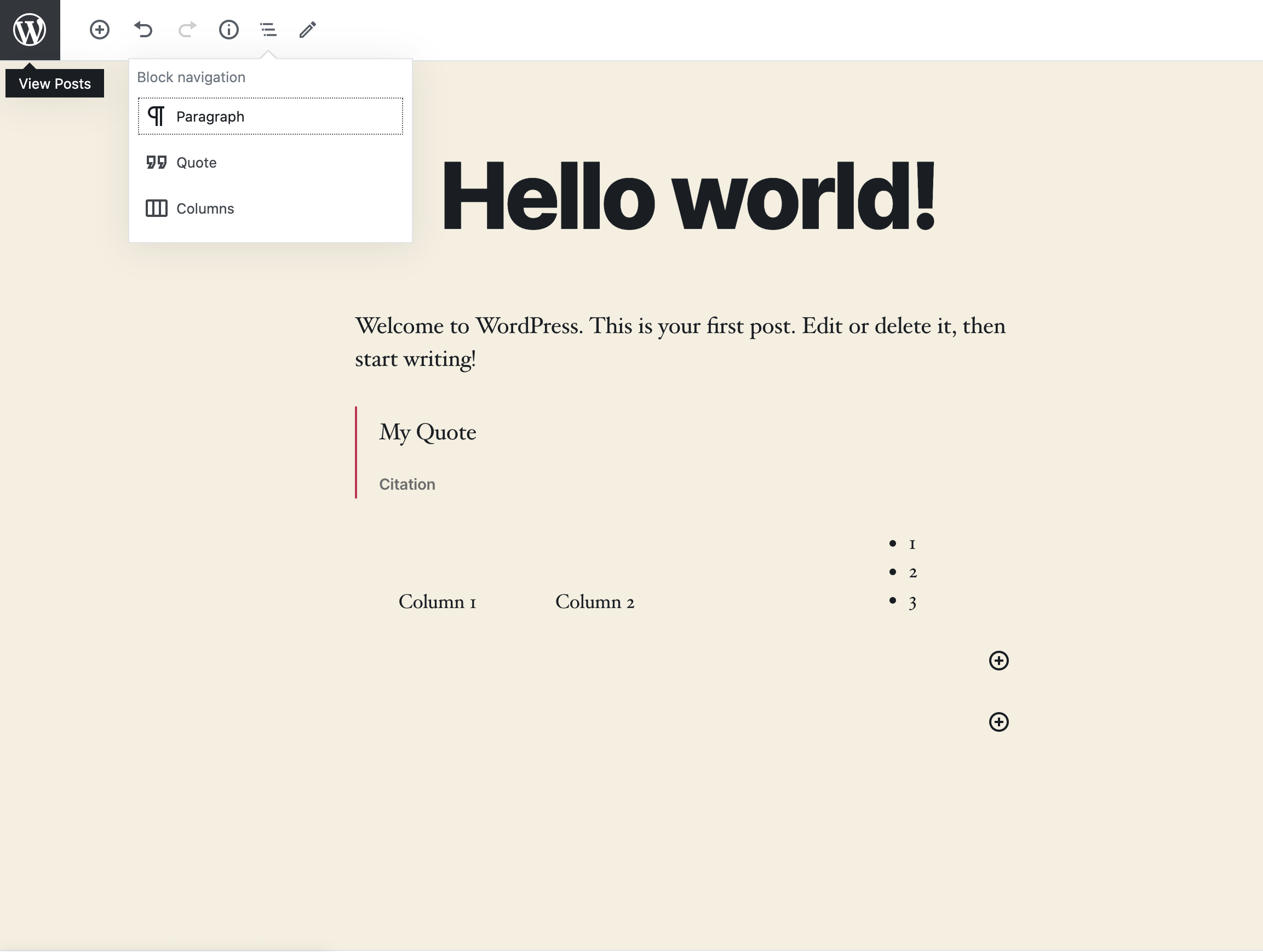
Query Blocks component
Open your src/templates/blog-post.js. Instead of content, we will now query for Blocks field. The Blocks field returns a React component which you can use when rendering your BlogPost component.
During fast refreshing of new content, there can be situations when the Blocks component can resolve to null, so you need to also make checks for this situation in your code.
The Blocks component is a component which represents your structured content and is created during build phase. The post content is analyzed for all the blocks it contains and then the components which currently represent each block are consolidated into one component. This way, you only provide your custom implementations for each block and the magic of querying and sticking up the content together is done for you behind the scenes.
import React from "react"
import Layout from "../components/layout"
import { graphql } from "gatsby"
export default function BlogPost({ data }) {
const post = data.allWpPost.nodes[0]
console.log(post)
return (
<Layout>
<div>
<h1>{post.title}</h1>
{/* Changed rendering of content to post.Blocks */}
{post.Blocks && <post.Blocks />}
</div>
</Layout>
)
}
export const query = graphql`
query($slug: String!) {
allWpPost(filter: { slug: { eq: $slug } }) {
nodes {
title
Blocks ### changed content to Blocks
}
}
}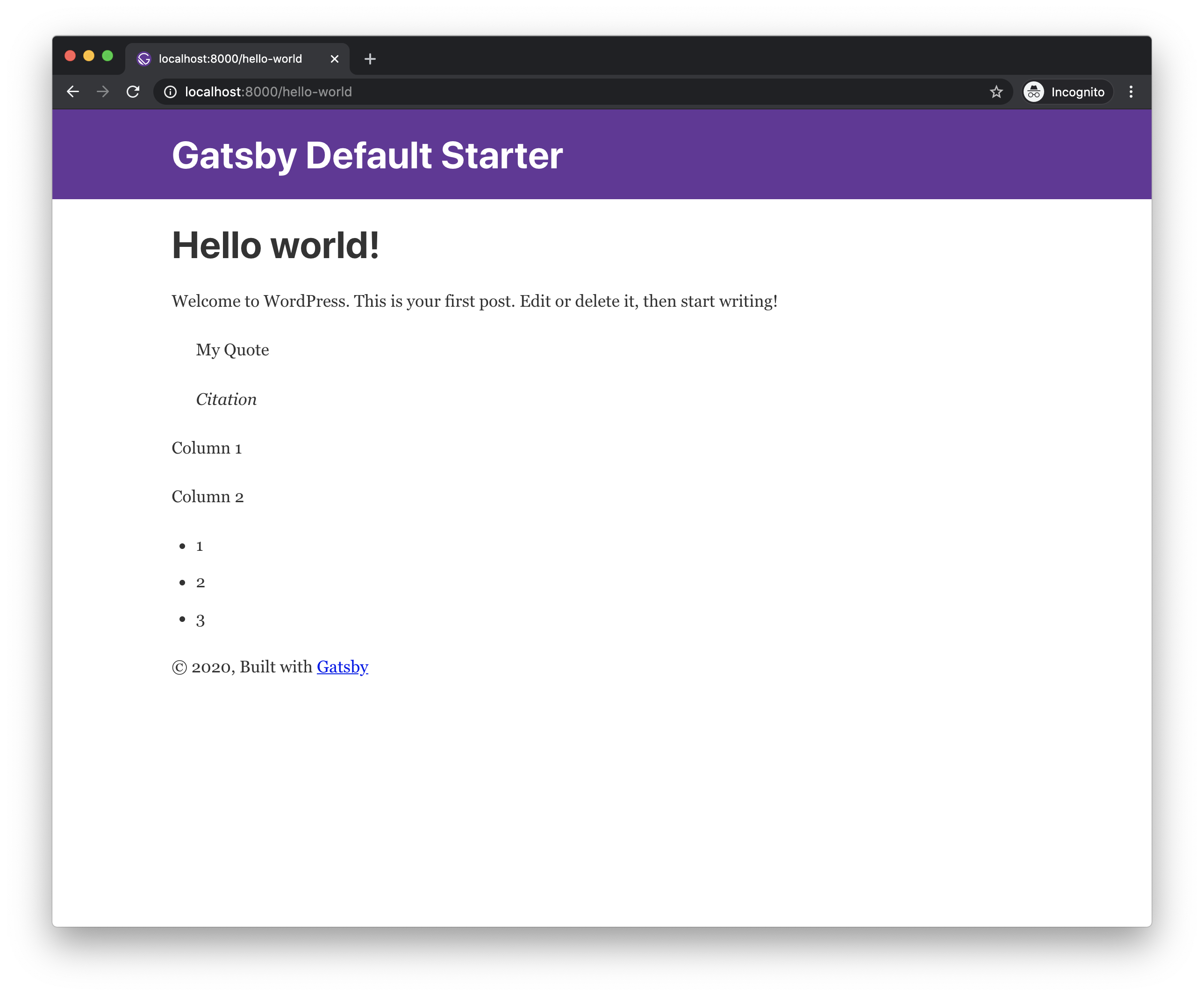
Not much has changed visually, however now we are now not rendering the content as a raw html, but rather as a list of child components.
You may encounter a bug when nothing is rendered when you change the fields in the query for the first time. Until this is resolved, simply stop the develop command, run
gatsby cleanand start thegatsby developagain.
Add your first block implementation
You can write your own custom block implementation for each block. Otherwise the default <UnknownBlock /> implementation is used which just displays the raw html output of the block.
We will start with shadowing this special component so we can display tooltip with the block name when hovering mouse over each block.
The example uses
rmwclibrary which is a fantastic React Material Design implementation. Make sure to install it using npm/yarn.
Create a file with path src/gatsby-theme-wordpress-gutenberg/components/unknown-block.js, with following content:
import React from "react"
import { graphql } from "gatsby"
import Block from "../../components/block"
export const query = graphql`
fragment UnknownBlock on WpBlock {
...Block
saveContent
}
`
export default function UnknownBlock(props) {
const { saveContent } = props
return (
<Block {...props}>
<div dangerouslySetInnerHTML={{ __html: saveContent }} />
</Block>
)
}The file should contain a graphql fragment definition on the block's graphql type, where you can query for block fields, this fragment will be included when querying for
Blockscomponent field. In the example we are usingWpBlocktype which is common interface type for all blocks.
As you can see in the file above, we also need to create a file in src/components/block.js, with following content (this component will be reused later in our various block implementations):
import React from "react"
import { graphql } from "gatsby"
import { Tooltip } from "@rmwc/tooltip"
import "@rmwc/tooltip/styles"
export const query = graphql`
fragment Block on WpBlock {
name
}
`
export default function Block({ name, children }) {
return <Tooltip content={name}>{children}</Tooltip>
}Now you should see a tooltip when hovering each block with its name.
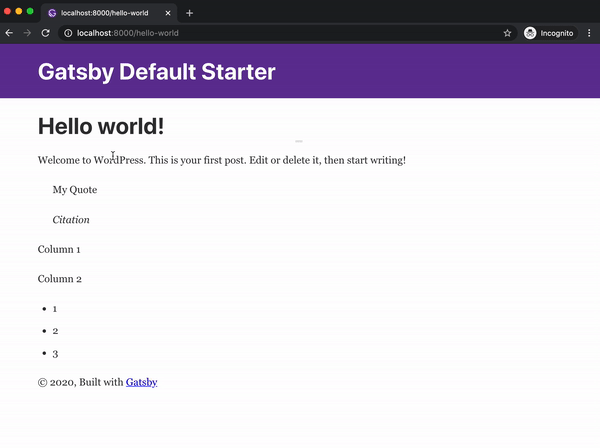
Add Paragraph
Let's say we want to have a paragraph block which has an oval shape with border and some custom background color.
You can add your custom block implementations in src/gatsby-theme-wordpress-gutenberg/components/blocks/[block-name].[ext].
To create a custom Paragraph block implementation create src/gatsby-theme-wordpress-gutenberg/components/blocks/core/paragraph.js:
import React from "react"
import { graphql } from "gatsby"
import Block from "../../../../components/block"
import "@rmwc/tooltip/styles"
export const query = graphql`
fragment Paragraph on WpCoreParagraphBlock {
...Block
attributes {
... on WpCoreParagraphBlockAttributes {
content
dropCap
customBackgroundColor
}
}
}
`
export default function Paragraph(props) {
const { attributes } = props
return (
<Block {...props}>
<p
style={{
backgroundColor: attributes.customBackgroundColor || `aliceblue`,
border: `3px solid rebeccapurple`,
borderRadius: `5px`,
padding: 5,
}}
dangerouslySetInnerHTML={{ __html: attributes.content }}
/>
</Block>
)
}After a hot reload you should see the result instantly:
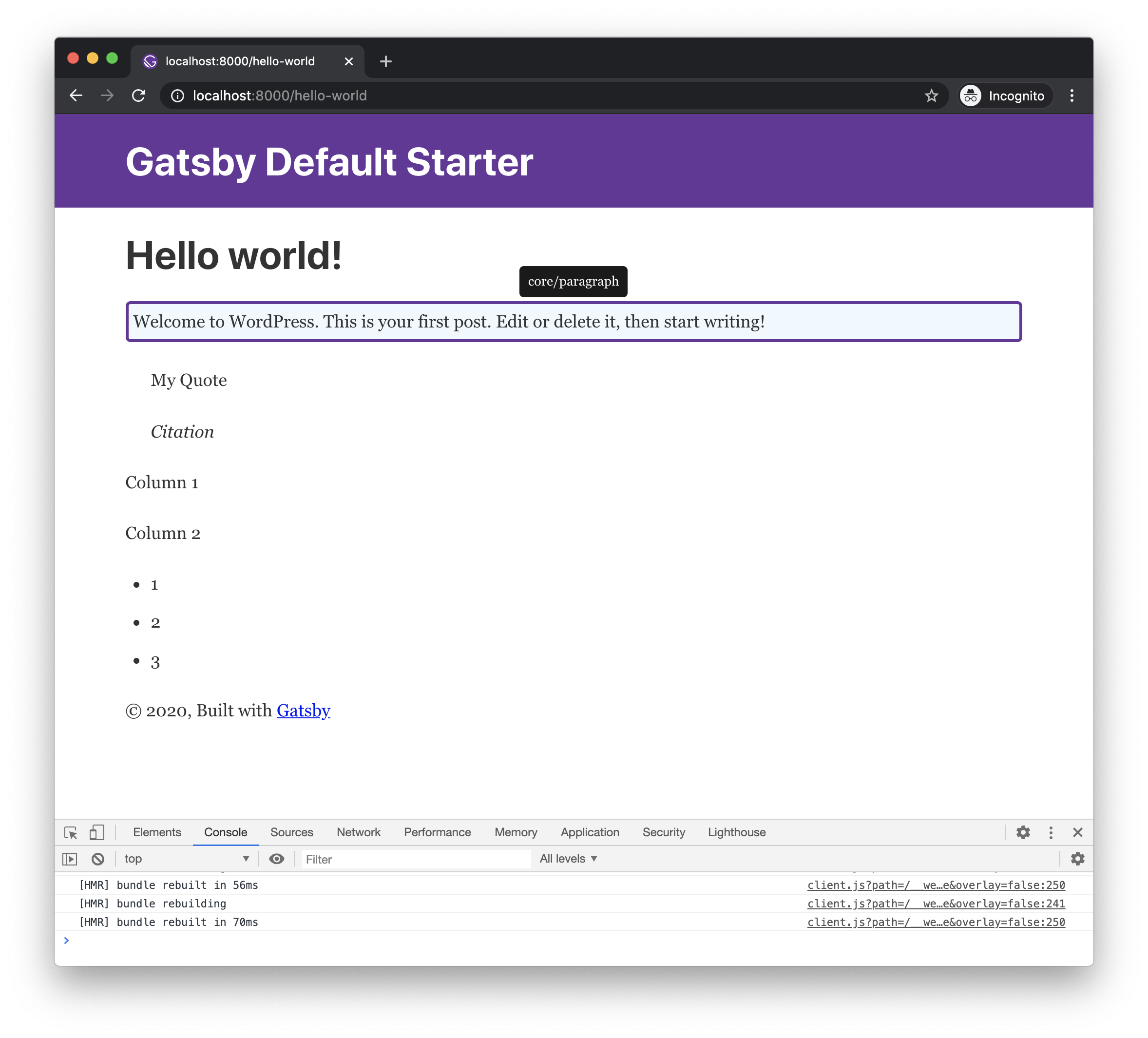
Add custom layout for Columns, Column
To demonstrate how to work with the inner blocks feature, we will create custom implementations of Columns and Column blocks, which will map to rmwc's <Grid> and <GridCell>.
The
innerBlockscomponents are passed in as thechildrenprop
To create a custom Columns block implementation create src/gatsby-theme-wordpress-gutenberg/components/blocks/core/columns.js:
import React, { useMemo } from "react"
import { graphql } from "gatsby"
import { Grid } from "@rmwc/grid"
import Block from "../../../../components/block"
import "@rmwc/grid/styles"
export const query = graphql`
fragment Columns on WpCoreColumnsBlock {
...Block
}
`
export const ColumnsContext = React.createContext()
export default function Columns(props) {
const { children, ...rest } = props
const value = useMemo(() => {
const element = React.Children.toArray(children).pop()
return {
columns: element?.props?.blocks?.length || 0,
}
}, [children])
return (
<ColumnsContext.Provider value={value}>
<Block {...rest}>
<Grid>{children}</Grid>
</Block>
</ColumnsContext.Provider>
)
}To create a custom Columns block implementation create src/gatsby-theme-wordpress-gutenberg/components/blocks/core/column.js:
import React, { useContext } from "react"
import { graphql } from "gatsby"
import { GridCell } from "@rmwc/grid"
import { ColumnsContext } from "./columns"
import Block from "../../../../components/block"
import "@rmwc/grid/styles"
export const query = graphql`
fragment Column on WpCoreColumnBlock {
...Block
}
`
export default function Column(props) {
const { children, ...rest } = props
const { columns } = useContext(ColumnsContext)
return (
<GridCell style={{ backgroundColor: "beige" }} span={12 % columns}>
<Block {...rest}>{children}</Block>
</GridCell>
)
}And the result should like this:
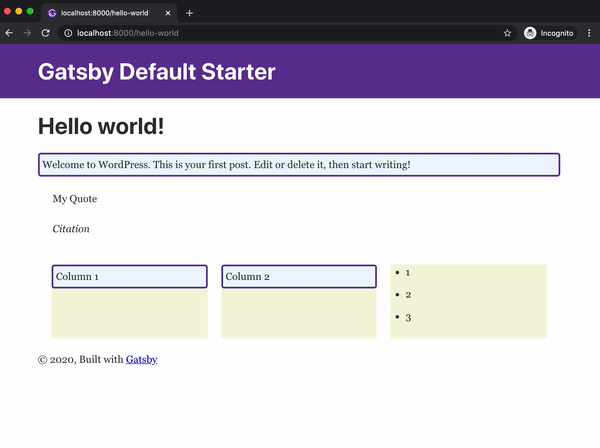
You can find the final result of this tutorial in the
examples/gatsby-wordpress-gutenberg-default-example/frontendin the project's repo
